Long before the Coronavirus required people to stay at home, clients frequently communicated with their divorce attorney via phone and email. New social distancing measures, however, have shined an increasingly brighter spotlight on the role of technology in navigating your divorce. The following is a list of key programs and apps that will you help you and your divorce attorney work well together.
Password Keeper
It is important to make sure your spouse cannot access any of your hardware (e.g. phones, tablets, laptops, etc.) during your divorce. If you share a computer with your spouse it is especially important to protect your online accounts, including email, cloud storage, bank accounts, and calendar. This will help prevent your spouse from reading privileged communication between you and your attorney or accessing information that you would otherwise like to keep private.
To ensure that your hardware and accounts are protected, we recommend updating your passwords as soon as you start thinking about a divorce. It can be difficult to keep track of your new passwords, especially if they are secure ones that are designed to be difficult to hack. Apps like Lastpass, Keeper, and 1Password store and auto-fill passwords for you in apps and on webpages. They work across devices and can be set up to use biometrics (e.g. fingerprint) to access.
Backup Text Messages, Photos & Videos
Text messages and photographs are often important pieces of evidence. It makes me want to cry inside every time I hear a client tell us that he/she/they had a number of relevant text messages and pictures on their old phone, but they didn’t get transferred to their new phone and are lost forever. Before you read any further, please take a minute to back up your text messages and pictures.
Many SMS and messaging apps and services have the backup ability built in. Double check if yours does and make sure it is turned on and doing its job. If you are using a messaging tool that does not have backup capabilities, use an app that syncs your messages to a cloud storage location and allows you to restore them to your phone.
Both Android phones and iPhones also come with photo backup apps. Make sure this function is turned on, so that if your phone is damaged or lost, you will have a permanent record of the photos and videos you have taken.
File Sharing
Throughout your divorce, you will be sharing a number of documents with your attorney, including financial statements, receipts, pictures, emails, school records, doctors’ notes, texts, etc. The sheer volume of documents will often make this difficult to send or receive via email. Instead, we recommend using a cloud-based service such as Dropbox, OneDrive, or iCloud. Each of these has a computer and phone app, so that you can easily upload and share documents from multiple places.
Convert Pictures of Documents to PDF
Speaking of sharing documents, except for pictures, it is almost always easier for your attorney and paralegal to work with PDFs of documents than pictures of a document taken with your phone. If a document is available in PDF (e.g. bank statements) then those will be easy to share. Sometimes, however, the only way to capture a receipt or a page is to snap a picture on your phone. It will save your attorney/paralegal time (and will save you money!), if you use an app like Adobe Scan (Android | iPhone) to convert the photo to PDF before sending it to your attorney.
Sharing Text Messages
Like photographs of documents, screenshots of text messages are equally difficult for your attorney to work with, not to mention tedious to share. Messages will be split across screenshots, and it will often be unclear what date a message was sent/received and from or to whom it was sent. It will be far easier for your attorney and the court to review text messages if you use an app specifically designed for this.
There are a number of paid and some free apps available to help you do this. My current favorites are SMS Backup Print & Restore (Android, free) and Decipher TextMessage (iPhone, free for 30 days).
Signing Documents
You will be asked to sign a number of documents during your divorce, starting with a fee agreement between you and your attorney. Law firms like Reed Longyear frequently use programs such as Docusign to enable remote signing. Sometimes, however, a written signature is required. In those cases, it can be helpful to have the Adobe Fill & Sign app (Android | iPhone) installed on your phone. After reviewing a PDF on your computer to verify it is accurate and says what you want it to say, you can use the phone app to sign and email the document to your attorney and/or paralegal.
Calendar
There will be a number of deadlines that will be important to keep track of during your divorce. Some of the deadlines will be imposed by court order or court rules, while others will be set by your attorney to make sure your case stays on track. Your attorney and paralegal will help you manage and keep track of these deadlines, but noting them on your own personal calendar will help you manage your time and stay on top of the tasks necessary to move your divorce forward and ultimately finalize it. Paper calendars are great if that is what you are familiar with and comfortable using. If you prefer a digital calendar, make sure you have access to it on your computer and phone.
Schedule a Consultation
Not being able to meet with an attorney in person should not be a barrier to getting legal help. Reed Longyear family law attorneys are comfortable working remotely with clients and have successfully negotiated many divorces with minimal to no in-person contact. To schedule a consultation via phone or video chat, email info@reedlongyearlaw.com.